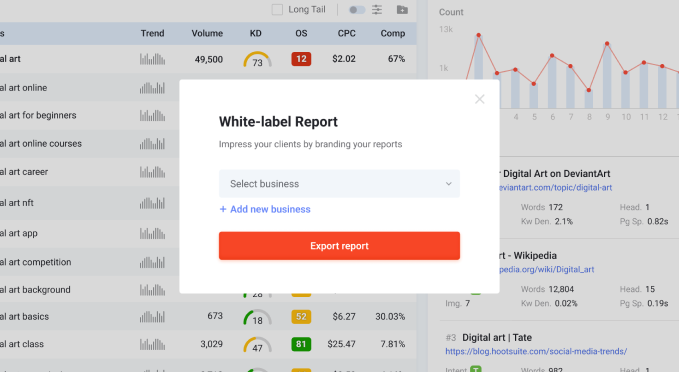Keyword Research
Discover how LSIGraph intuitively makes sense of keyword research
What Are Contextual Keywords
In 2019, Google overhauled their search engine algorithm to be able to better understand the context behind every search
made by users.
Unlike their older algorithm, Google’s new BERT algorithm taps into natural language processing to
understand the full context of a word by looking at the words that come before and after it. This allows the algorithm to
accurately decipher the user’s intent and nuances behind the search.
This change majorly impacted SEO practices.
Now that Google’s algorithm is able to read content the way a human do (or pretty close to it), it is even more important
to create content that reads natural instead of forced.
This is where contextual keywords come into play. Contextual
keywords are semantically-related keywords like synonyms, co-occuring terms or implied words that you can use in your
content to reinforce the theme of your content, while coming across as natural.
Contextual keywords help you
increase the keyword density of your content without the pitfalls of keyword stuffing, which could get your page penalized
by Google!
Since Google’s BERT update, LSIGraph has also underwent our very own overhaul–we have adapted our
algorithm and infused it with a BERT-integrated machine learning model so we could better help users like you find
keywords that makes BERT happy.
You can read more about the importance and how-tos of keyword research in our Keywords Research 101 guide.
Start With Your Seed Keyword
The starting point of any good keyword research is seed keywords. Seed keywords are phrases you use to generate more keywords that
are relevant to your topic.
The returned keywords from researching your seed keywords will be used to form your topic and
keyword clusters, which are the building blocks of your content silo.
Start by brainstorming your seed keywords. You can
follow our guide here.
Once you have got your seed keywords, go to the Keyword Research page. Type the seed keyword you
wish to research in the search bar (in this example we use ‘digital art’ as our seed keyword).
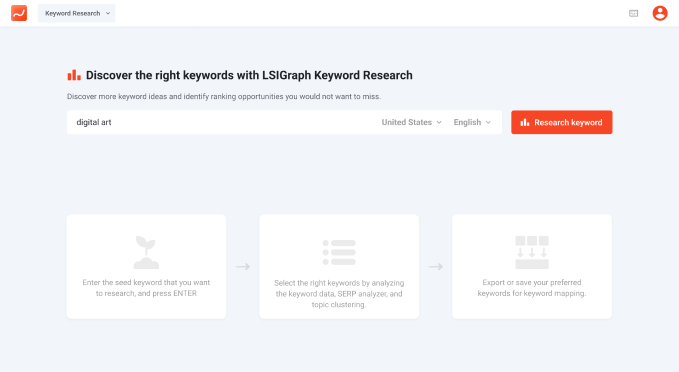

It is important to select the location where the majority of your target audience resides. The keyword results are contextual, the results could vary between location and language.

Click on the ‘Research Keyword’ button and LSIGraph will return the list of top-performing keywords that are contextually related to your seed keyword.
Seed Keyword Metrics
Right at the top, you'll find a bar showing the metrics of your seed keyword.
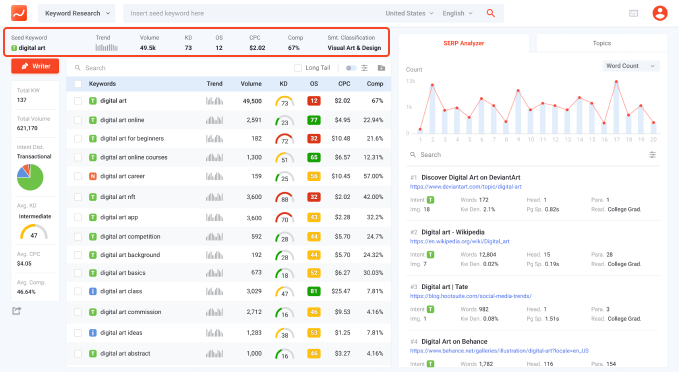
Search Intent: The purpose behind the user's search. Could be local, navigational, transactional, informational, or unknown.
Trend: The trend of monthly search volume in the last 12 months.
Volume: The current monthly search volume of the keyword.
KD: Keyword Difficulty shows the difficulty of ranking for a particular keyword. This is achieved by analyzing the keyword's top 10 ranking pages. Refer to page X for a table on the tiers of keyword difficulty.
OS: Opportunity Score tells you the keywords you should prioritize in the list. By processing factors like volume, KD, and keyword length, OS tells you which keyword would get you the most traffic with the least effort. (OS is relative , the same keyword may have a different score when placed in a different group of keywords.)
CPC: The average cost per click of the keyword on Google Ads.
Comp: Competition shows how competitive a keyword is on Google Ads. A more competitive keyword has more advertisers bidding for it.
Keywords Overview
On the left side of the page, you'll find a summary of all the keywords presented in the search results.
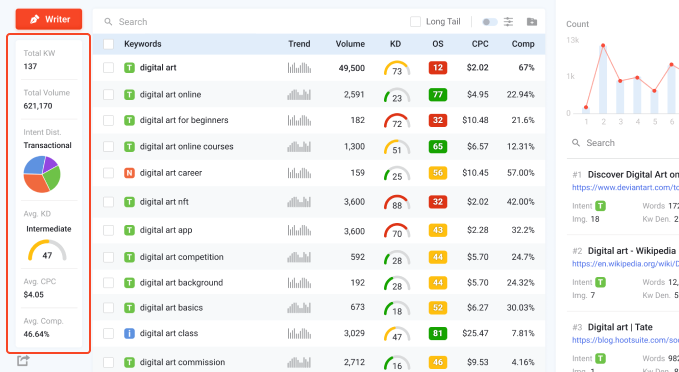
Total KW: The total number of contextual & related keywords found for the seed keyword.
Total Volume: The total of search volume from all of the related keywords.
Intent Distribution: The aggregated distribution of search intents for all related keywords.
Average Keyword Difficulty (KD): The average keyword difficulty for all keywords.
Average Cost-per-click (CPC): The average cost per click for all keywords.
Average Competition Score: The average competition score for all keywords.
Contextual Keywords List
The table lists all the returned keywords that are contextually related to your seed keyword.
You can sort the table's columns on the top by clicking the metric you would like to sort by.
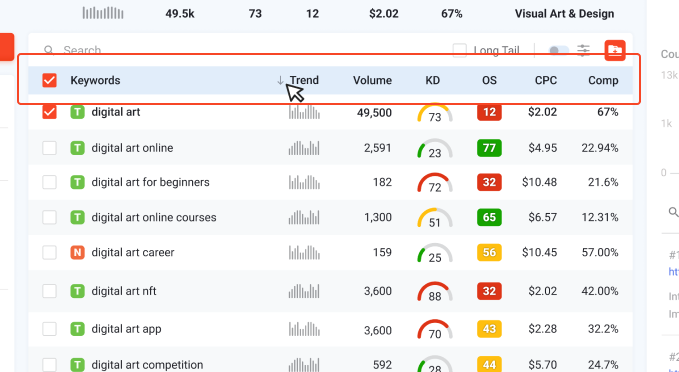
Search Intent
To rank highly on SERPs, it is important to match your content’s intent with the search intent of your target audience. When the intent of your content matches that of your audience, Google considers your content relevant and ranks it better in their search results.
Keyword Research makes it easy for you to identify the search intent by displaying the search intent on the left of each keyword in the keyword results table.


Informational |
The user is searching for information or answers |

Navigational |
The user is searching for a particular website or page |

Transactional |
The user is seeking to make a purchase for a product or service |

Local |
The user is searching for information, product, or service near their location |

Unknown |
The keyword may have multiple intents that are similar, and the algorithm is unable to distinguish it |
Advanced Filters
The contextual keywords list comes with a few advanced filters you can use to increase the granularity of your results. You can find them on the top right of the keyword results table.
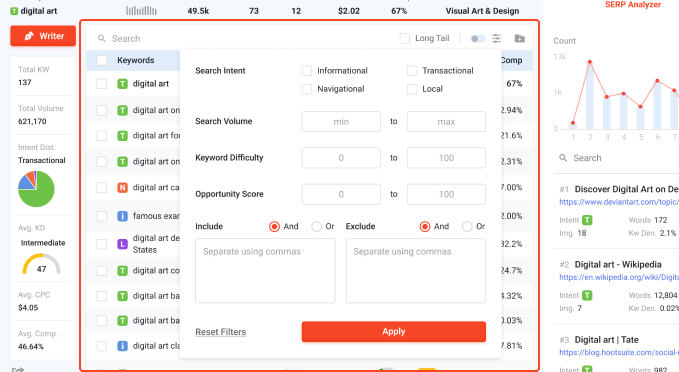
| Quick Search | The quick search bar on top of the table allows you to sift through the table for certain keywords |
| Long Tail | Long-tail keywords are phrases that are made of more than 3 words. They are more specific and generally lsess competitive to rank for |
| Toggle | Toggle the application of the advanced filter parameters |
| Advanced Filter Parameters | Filter by Search Intent, Volume, Keyword Difficulty, Opportunity Score, and include or exclude certain words |
Add To Planner
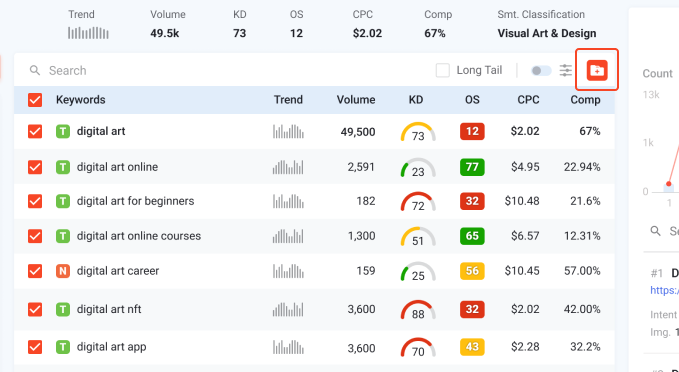
You can add selected keywords in the results table to the Planner by ticking the checkbox beside the keyword, and clicking on the folder with the plus icon to add all the selected keywords to your Planner.
Finding Traffic-Boosting Keywords
This section demonstrates how you can utilize LSIGraph Keyword Research to find target keywords that would allow you
to rank with the lowest amount of effort.
For this example, let's say we are running a digital art blog, and
we would like to churn out content that would boost our blog’s SEO and get it to page 1 of search results.
To
begin our keyword research, we will input ‘digital art’ as our seed keyword in the LSIGraph Keyword Research search bar.
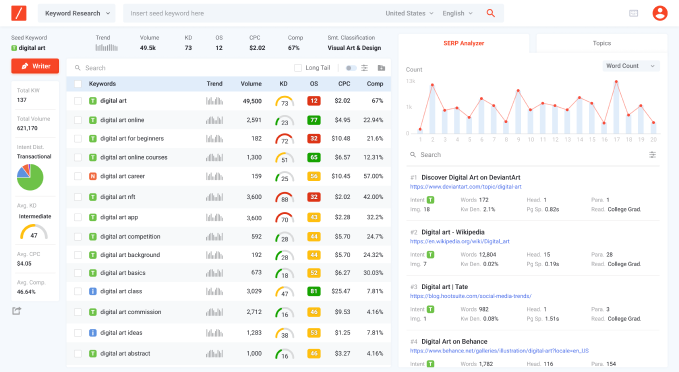
A quick glance of the Returned Keywords Summary panel on the left tells us that:
- There are 137 total contextual and related keywords found for ‘digital art’.
- The returned keywords have a total monthly search volume of 621,170.
- The majority of search intent for the returned keywords is transactional.
- The returned keywords have an average keyword difficulty of 47, which is intermediate.
Based on the Returned Keywords Summary, it seems that there are ample opportunities to rank in the niche.
Now that we’ve got an idea of the shape of the returned keywords results, we can start sieving through the returned keywords to find the optimal keywords to target.
The first thing we can do is to sort the returned keywords in the results table by Opportunity Score, which is one of LSIGraph’s unique features.
Opportunity Score (OS)
LSIGraph simplifies the process of sorting and comparing keywords by providing our unique Opportunity Score (OS) metric. OS calculates factors like volume, KD, and keyword length to tell you the keywords you should prioritize in the list.

Note that OS is relative, which means the same keyword may have a different OS score when placed in a different group of keywords.
|
51 - 100
|
High to very high opportunity |
|
31 - 50
|
Medium opportunity |
|
0 - 30
|
Very low to low opportunity |
If we sort the keywords list by highest OS score (the higher the better):
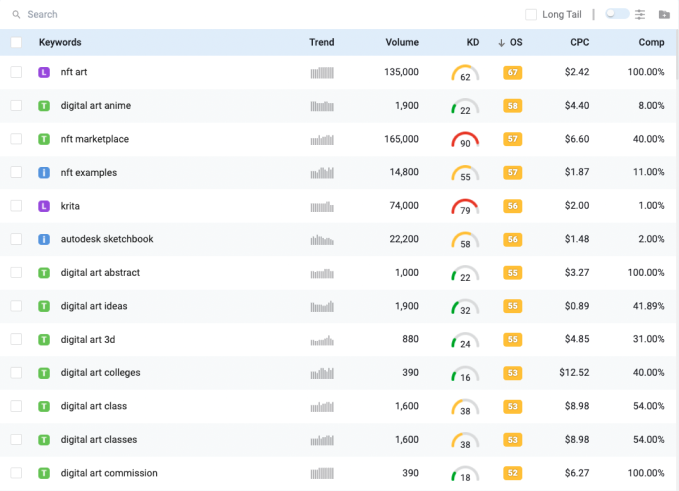
We immediately get to narrow down on which keywords are suitable for us to target for our content.
The table has a good number of keywords that have
medium-to-high Opportunity Score, and low keyword difficulty. These are the kind of keywords we want to target for our content because it means that we are able to rank
for those keywords with relatively low effort.
The keywords are highlighted below.
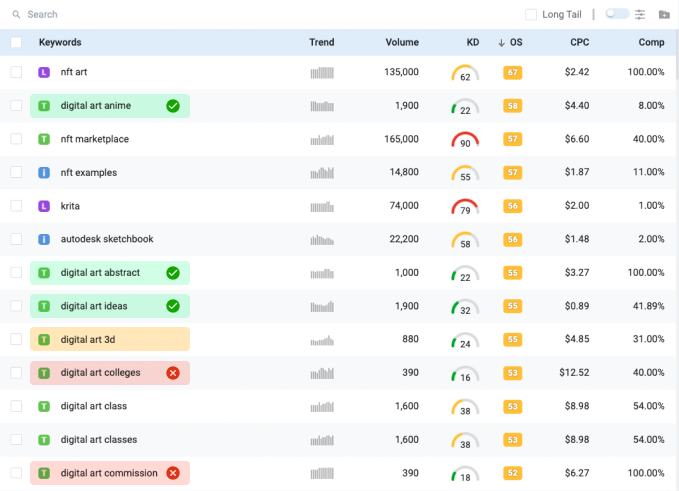
The keywords ‘digital art anime’, ‘digital art abstract’, and ‘digital art ideas’ all have low keyword difficulty and a healthy amount of monthly search volume.
They are keywords we should prioritize when we plan our content.
‘digital art 3d’ has a low keyword difficulty but it only has half the volume of the
keywords above. We can consider this keyword as a potential target if we need it.
The other three low difficulty keywords, ‘digital art colleges’,
‘digital art commission’, and ‘digital art commissions’ all have a fraction of the volume of the other low difficulty keywords. We could probably forgo these
keywords.
That’s the gist of how you use LSIGraph Keyword Research to help you quickly find low-hanging keywords to target to maximize your ranking
with minimal effort.
Now that we have the keywords we want to target, we can tick the checkbox on the left of each keyword, and click on the button
of a folder with a plus on the top right corner of the table to add them to a new or existing project.
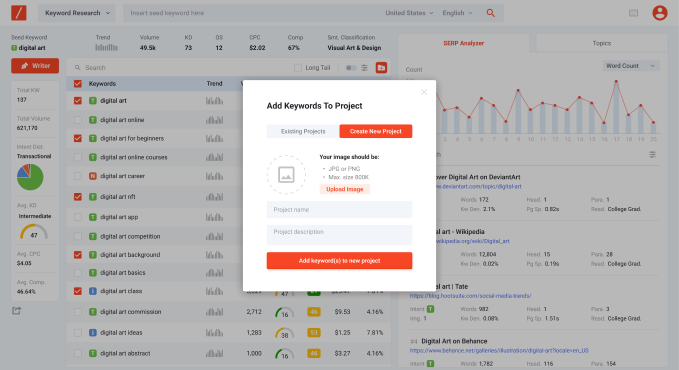
We can now start working with the keywords in our Planner and Keyword Mapper.
You can also go to Content Writer with the button on the top left corner of the search results page:
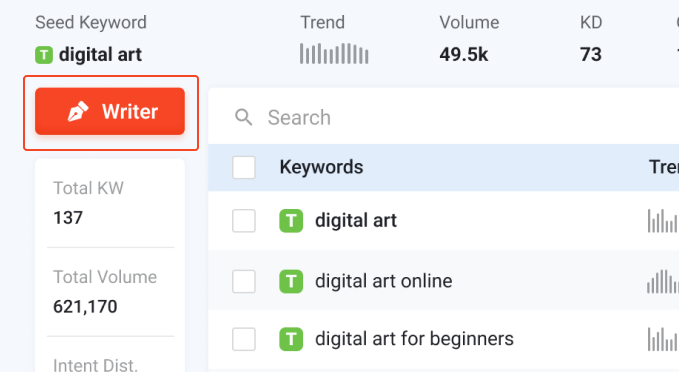
SERP Analyzer
SERP Analyzer displays patterns that top-ranking pages share. It shows you the metrics and structure of top pages so
you do not have to waste time analyzing each page manually.
With SERP Analyzer, you can easily model your
content and site after the top-ranking sites.
You can find the SERP (Search Engine Result Page) Analyzer on
the right side of the Keyword Research results page:
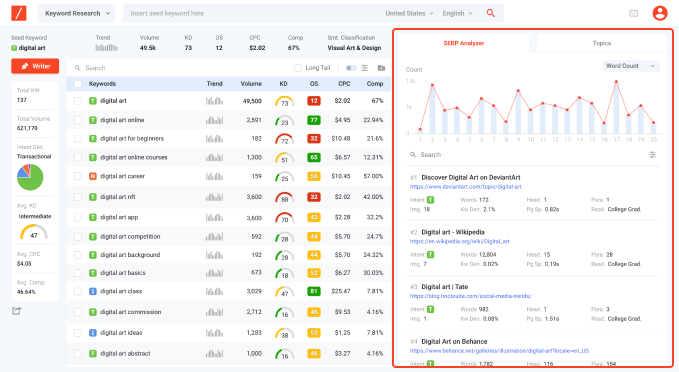
SERP Page Performance
On the top of the SERP Analyzer, you will find a graph visualizing the metrics of the top-ranking pages:
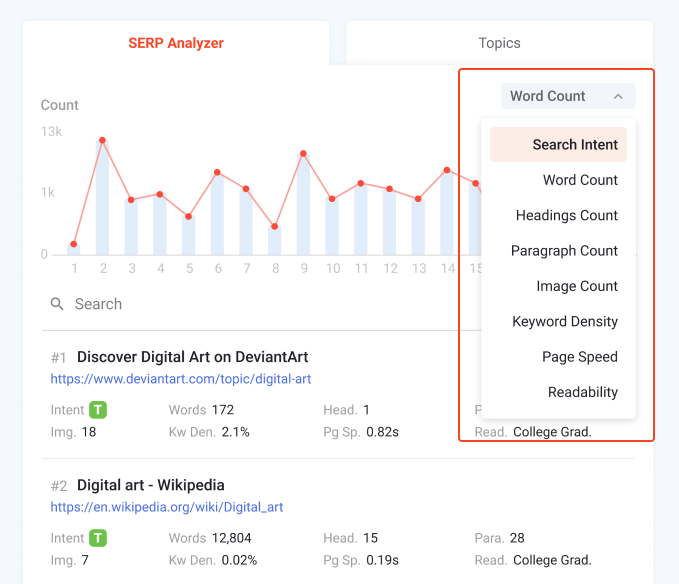
The dropdown menu on the right, toggles the metric that is displayed on the SERP graph. All of the metrics can be graphed:
| Search Intent | The search intent breakdown of the top-ranking pages. |
| Word Count | The number of words in each page. |
| Headings Count | The number of headings in each page. |
| Paragraph Count | The number of paragraphs in each page. |
| Image Count | The number of images in each page. |
| Keyword Density | The percentage of time the seed keyword appears in the content. |
| Page Speed | The average loading speed for the webpages. The lower the page speed, the lower the page's bounce rate will be. |
| Readability | The estimated education level required to understand the content. |
The SERP graph visualizes the selected metric for each of the pages with each of the top-ranking page being laid out on the x-axis
from left to right by their rank.
It allows you to immediately get an idea on how the metrics look like for the top ranking pages. In the example above, we can see
that the top ranking pages for ‘noodles’ are not very verbose, with most of the pages having a word count of under 1000 words.
Content Brief
Content briefs are quick summaries of the HTML structure for each of the top-ranking pages. It speeds up your content ptimization process by allowing you to study the structure of the top-ranking pages without having to visit each individual site.
Clicking on the individual rows will bring you to the in-depth content brief of the page:
You can toggle between the pages with the < and> buttons on the top right corner.
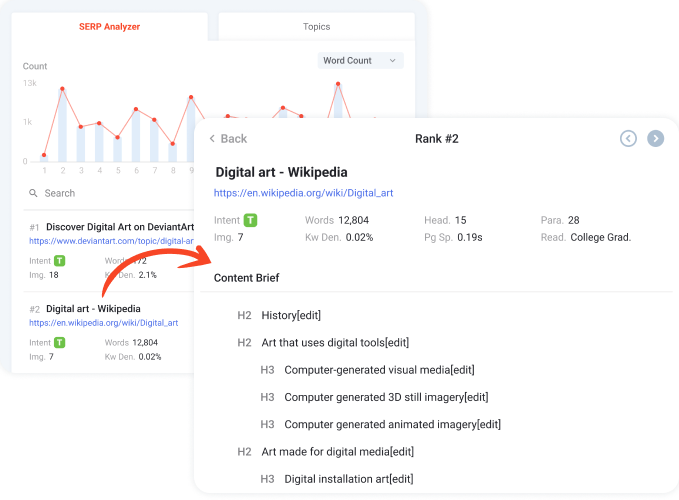
Topics
Keyword clustering is the process of grouping related keywords into clusters of topics. Pages that use keyword clustering tend to
be viewed more positively by search engines as it allows their algorithm to detect semantic relationships between different
segments of your content.
It also improves your site’s architecture by allowing search engines to discover related
content, which in turn, improves your site’s visibility.
Topics Cluster automatically groups related keywords into
clusters of topics to save you from having to manually group them together. Related keywords are grouped under a topic card,
which tells you how many keywords fall in the topic cluster and gives you an overview of the topic cluster’s average intent,
total volume, and average keyword difficulty.
Having your keywords grouped together in topic clusters also allows you
to easily select multiple keywords to target. It is important to make sure that all the keywords you target are related to each
other and Topics Cluster helps you do it easily.
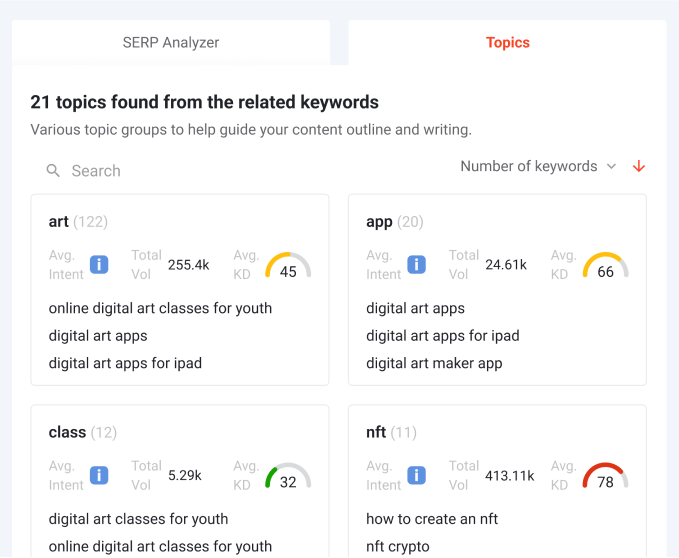
You can click on any of the cards to view the returned keywords within the topic cluster.
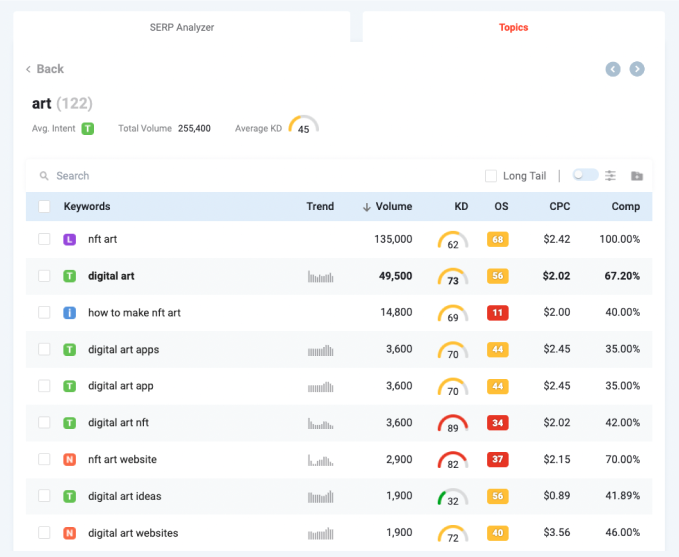
In this example, 122 of the returned keywords share the same topic of ‘art’. We can sort and sieve through the list the same way we did with the Returned Keywords Table.
Exporting
Now that you have your keyword research narrowed down, you can export the results to a CSV or PDF file.
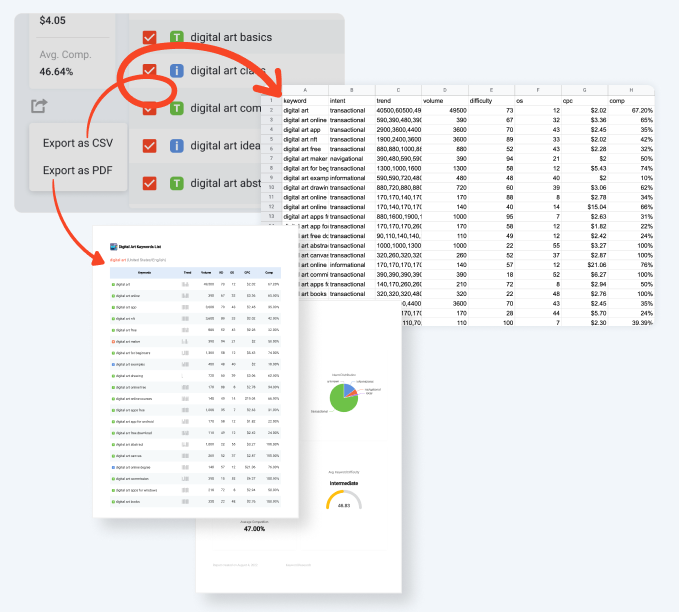
Exporting your results as PDF would create a white-label report which you can customize with your logo.